Access Point Name (APN) is the name of the gateway between a 4G and 5G network and another network, normally public internet. This is the setting that is required for you to access the internet. These settings are normally configured automatically when you have Visible by Verizon SIM card in your device but sometimes you will need to set them manually when you happen to delete or just need to update them for some reason. Visible APN internet settings for iPhone and Android devices are listed below.
For you to successfully connect to the internet, you will need to be in a place with a network reception and Visible plan.
Visible by Verizon uses the Verizon network to provide its 4G LTE and 5G wireless services in the United States.
Visible APN Internet Settings for iPhone
To set up Visible APN Internet Settings on iPhone, head over to Settings > Cellular > Cellular Data Network then input the settings below.
- APN: vzwinternet
- Username: (Leave this blank)
- Password: (Leave this blank)
Change APN to VSBLINTERNET if vzwinternet does not work after a restart.
Visible APN Internet Settings for Android Devices
You need to enter 4 sets of APN on your Android device. They are Visible Internet, Visible IMS, Visible MMS, and Visible FOTA. They are shown below.
Visible APN Settings for Android Devices
For your Samsung, Google Pixel, Huawei, Oppo, OnePlus, or any other Android device, head over to Settings > Connections > Mobile Networks > Access Point Names, add new APN, and add the settings listed below. You can find APN settings locations for other Android devices on this page.
- Name: Visible Internet
- APN: vzwinternet
- Username: ( Leave it blank)
- Password: ( Leave it blank)
- Proxy: (leave it blank )
- Port: (Leave it blank )
- Server: (leave it blank )
- MMSC: http://mms.vtext.com/servlets/mms
- MMS Proxy: (leave blank)
- MMS Port: 80
- MCC: 311
- MNC: 480
- Authentication type: (Not set)
- APN type: default,dun,supl
- APN protocol: IPv4/IPv6
- APN roaming protocol: IPv4/IPv6
- Bearer: HSPA, GPRS, EDGE, eHRPD, UMTS, LTE, HSPAP, IWLAN, HSDPA, NR, HSUPA
- Mobile virtual network operator type: GID
- Mobile virtual network operator value: BAE2000000000000
If VZWINTERNET APN does not work after a restart, try changing it to vzwinternet.
Visible IMS
- Name: Visible IMS
- APN: VSBLIMS
- MCC: 311
- MNC: 480
- APN Type: ims,ia
- APN Protocol: IPV4/V6
- APN Roaming Protocol: IPV4/V6
- Mobile Virtual Network Operator Type: GID
- Mobile Virtual Network Operator Value: BAE2000000000000
Visible FOTA
- Name: Visible FOTA
- APN: VSBLADMIN
- MMSC: http://mms.vtext.com/servlets/mms
- MCC: 311
- MNC: 480
- APN Type: fota
- APN Protocol: IPV4/IPV6
- APN Roaming Protocol: IPV4/V6
- Mobile Virtual Network Operator Type: GID
- Mobile Virtual Network Operator Value: BAE2000000000000
Save the settings above then select the newly added APN, Visible Internet, as the active APN. The other sets of APN will work automatically. Restart your device if there is no immediate connection to the internet.
Visible by Verizon MMS Settings for Android Devices
These are Vusuble Wireless MMS settings so you can send and receive MMS messages.
- Name: Visible MMS
- APN: VSBLAPP
- MMSC: http://mms.vtext.com/servlets/mms
- MCC: 311
- MNC: 480
- APN Type: cbs,mms
- APN Protocol: IPV4/V6
- APN Roaming Protocol: IPV4/V6
- Mobile Virtual Network Operator Type: GID
- Mobile Virtual Network Operator Value: BAE2000000000000
Visible Wireless Automatic Network Configuration
Visible Wireless Devices can be set up to automatically configure network configurations by resetting network settings n your device.
On an iPhone, navigate to Settings > General >Transfer or Reset iPhone > Reset > Reset Network Settings then input your passcode. Restart your device and install the network profile under settings.
For Android devices, navigate to Settings > System > Reset Options > Reset Wi-Fi, mobile and Bluetooth >Reset settings then restart your device.
Visible by Verizon APN Settings Video Guide
Visible Customer Service
Visible customer service contact information.
- Call: (952) 943-0865
- Twitter: @visiblecare

























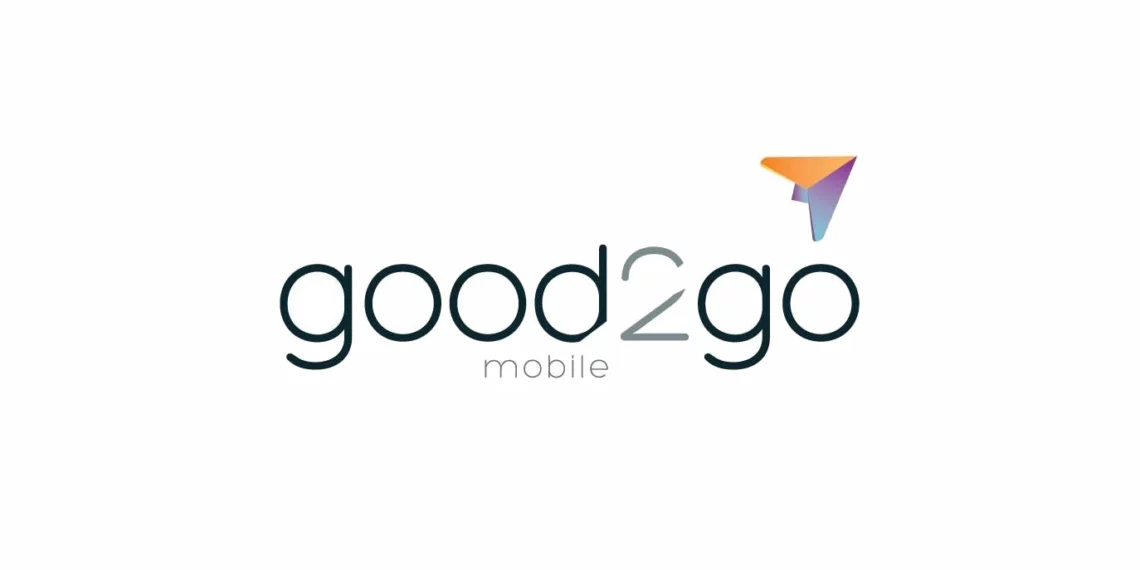
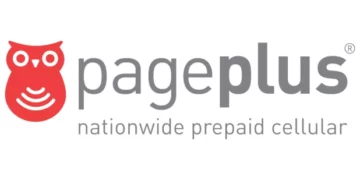

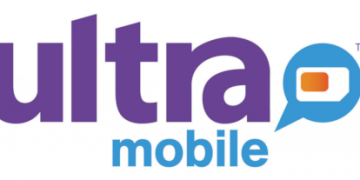
My iPhone 7 isn’t working with this apn, is there any other app to use?
Use VSBLINTERNET as an alternative APN if the other APN does not work on your Visible phone.
On a Samsung Galaxy s20 version 12, new customer with physical SIM since 9/12/22
Nothing really worked after switching from project FI
Had to hunt down a solution since my phone would not connect to a cellular tower from Verizon. (I presume that with the new SIM it did not come preset with APN settings for a “handshake” between my phone and Verizon’s cell towers)
After putting in the internet APN settings edit my phone could connect to cell towers, but only SMS and mobile data would work. MMS and voicemail still do not work.
Currently have an open ticket with the support team from the Visible app, but researching this topic it seems like there’s no 1 fix for everyone experiencing this issue, and it’s hardly being addressed by Visible.
Might be seamless on iphones but Android phones are not a seamless switch.
These APN settings didn’t really work for me, hope someone has better luck. If you’re on the fence of switching to visible, if say wait, highly regret it as there’s been countless times in these few days that I’ve missed important messages and voice mails because MMS and Voicemail aren’t working correctly.
Thank you for reaching out. I do not work for Visible but I can help.
You’ll need to set up 4 sets of APNs for MMS and Voicemail to work. Check the post above for the specific APN.
Regarding: Samsung Galaxy Note 20 does not work on Visible Wireless network.
Hi Vincent,
Stil cannot call/internet on Samsung Galaxy Note 20 even after tried adding 4 APNs for Visible Wireless network.
The issue right now is when APNs “Mobile Virtual Network Operator Type” set to “GID” nect setting “Mobile Virtual Network Operator Value” shows up as “BAE2000000000000” (not “BAE1000000000000” as you posted). But when the “BAE2000000000000” changed to “BAE1000000000000” and saved the changed one of the 4 APNs, it will not be saved (in other words, it will be erased). So with the “BAE2000000000000” value no call/internet: when tried making calls, phone will say “service is not registered on network”.
Have you seen/heard of this issue? Are other Samusung Android phones working fine in Visible.
The issue is quite unique. Reset your network settings and restart your Android phone with Visible SIM in your 0hone. If Visible does not send you new APN settings, enter the 4 once more. Make sure they are enabled and APN type settings are as shown in each APN settings page.
I’m having this same issue with a Galaxy S9. I can’t change the Mobile Virtual Network Operator Value from BAE2000000000000 to BAE1000000000000. If I do, it deletes the APN or reverts back to BAE2000000000000.
I have just updated the guide.
The new apns for visible hope this helps
APN: VZWINTERNET
MMSC: http://mms.vtext.com/servlets/mms
MMC: 311
MNC:480
APN type: default,dun,supl
APN protocol: IPV4/IPV6
APN roaming protocol: IPy4/IPV6
Bearer: HSPA, GPRS, EDGE, EHRPD, UMTS, LTE, HSPAP IWLAN, HSDPA, NR,
HSUPA
NVMO type: GID
NVMO value: BAE2000000000000
*Name: Visible CBS
APN: VZWAPP
MMSC: http://mms.vtext.com/servlets/mms
MMC: 311
MNC:480
APN type: cbs,mms
APN protocol: IPV4/IPV6
APN roaming protocol: PV4/IPv6
NVMO type: GID
NVMO value: BAE2000000000000
*Name: Visible FOTA
APN: VZWADMIN
MMC: 311
MNC:480
APN type: fota
APN protocol: IPV4/IPV6
APN roaming protocol: IPV4/IPV6
NVMO type: GID
NVMO value: BAE2000000000000
Thanks a lot. I have made the necessary updates.