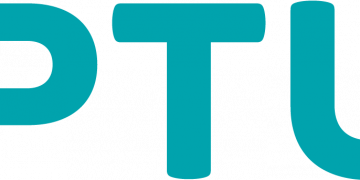Access Point Name (APN) is the name of the gateway of the broadband service provider that allows users to connect to another network, commonly the public internet. Users can be connected through a 5G, 3G, GPRS, or any other technology. iPrimus just like any other service provider has APN setting unique to itself and they are listed below.
If you have trouble connecting to the internet after setting up the APN settings, ensure that you are within coverage and can receive a signal on your device. Also, ensure that your SIM is active with an active iPrimus data plan. It is commonly recommended to set your network mode to auto so your device can pick up the best signal that is available in your area.
iPrimus APN Internet Settings for iPhone
For an iPhone with iPrimus SIM in it, navigate to Settings > Cellular > Cellular Data Network then input the settings below:
- APN: primuslns1
- Username: (Leave blank)
- Password: (Leave blank)
Use the same settings for LTE and hotspot options.
iPrimus APN Internet Settings for Android Devices
For your Samsung, Oppo, OnePlus, Huawei, Nokia, or any other Android device, navigate to Settings > Network & Internet > SIMs > Select SIM > Access Point Names then input the settings below. You can find Access Point Name (APN) page for your specific smartphone.
- Name: iPrimus
- APN: primuslns1
- Username: (Not set – Leave it blank)
- Password: (Not set – Leave it blank)
- Proxy: (leave it blank – not set )
- Port: (Leave it blank – not set)
- Server: (leave it blank )
- MMSC: ( Leave it blank )
- MMS Proxy: (leave blank)
- MMS Port: (Not Set)
- MCC: 505
- MNC: 02
- Authentication type: (none)
- APN type: (default,mms,supl)
- APN protocol: IPv4/IPv6
- Bearer: (Unspecified)
- Mobile virtual network operator: (none )
Select iPrimus as the active APN then restart your device.
If you are facing an unstable network connection, you can turn on automatic network selection by navigating to Settings > Network and Internet > Internet > Settings > Automatically Select Network.
iPrimus Contact Information
iPrimus Australia customer care contact information. Available for support from Monday to Friday from 9am – 9pm (AEST).
- Phone: 13 17 89
- email: [email protected]