Once you have Rain SIM card in your phone and a data plan, you will need APN settings specific to the Rain network so you can connect to the internet. These settings are normally retrieved automatically by your phone but when it doesn’t, you will need to set them manually. The settings for iPhones and Android devices are as shown below.
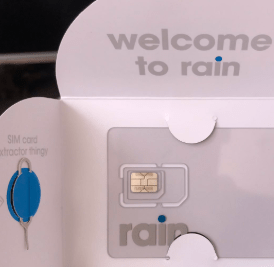
Rain APN Internet Settings for iPhone and iPad
For an iPhone, navigate to Settings > Mobile Data > Mobile Data Network then input the settings below. Click back then restart your device. restarting allows your iPhone to use these settings though you do not need a restart at times.
- APN: rain
- Username: (leave it blank)
- Password: (leave it blank)
Save then restart your iPhone.
Rain APN Internet Settings for Android Smartphones and Tablets
For Android devices on Rain network, navigate to Settings > Mobile Networks > Access Point name > Add New then save for 4G and 5G internet data settings. If you can’t find it directly in this location, head over to settings then search for ‘access point name’. Restart your device for the settings to take effect.
Here are Rain South Africa APN Internet Settings:
- Name: Rain
- APN: rain
- Username: Not Set
- Password: Not Set
- Proxy : (leave it blank – not set )
- Port : (Leave it blank – not set)
- Server : (leave it blank )
- MMSC : ( Leave it blank )
- Multimedia Message proxy : (leave blank)
- Multimedia message port : (Not Set)
- MCC : 655
- MNC : 19
- Authentication type : (none)
- APN type : default,mms,supl
- APN protocol: IPv4/IPv6
- APN roaming protocol: IPv4/IPv6
- Bearer : (Unspecified)
- Mobile virtual network operator: (none )
Choose Rain as your preferred APN then restart your Android phone.
If you still cannot connect to the internet, ensure that you have a data plan and be in an area where there is network coverage. Ensure that you have an active and registered SIM Card and an active data plan to successfully access the internet.
Related Posts

























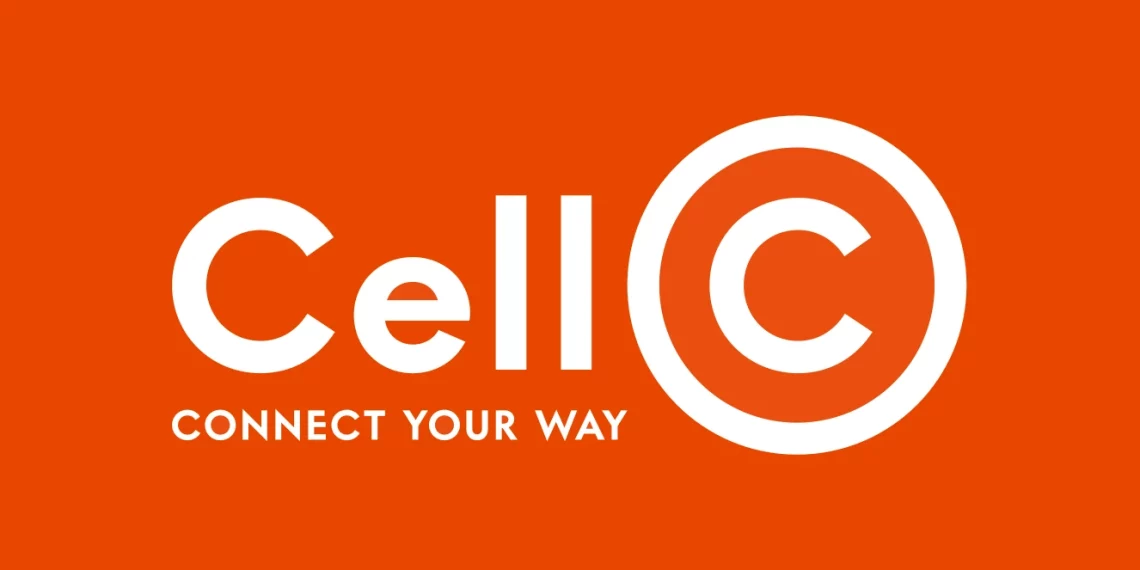

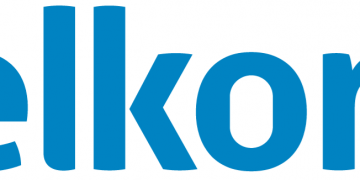

Hey ,I’m Lungisa Manzana, I bought a rain sim card and it was delivered I don’t now how to buy data like I want to use it ,you can help me on this number 06580****0 thanks.
Plz help me add a profile of rain APN settings..0840385272
Hi, if you are using an Android device navigate to Settings > Network & Internet > SIMs > Select SIM > Access Point Names then input the APN settings above.
Please note that buying rain’s data, it looks like you do not love yourself as 1GIG costs R50 if you did not select data plan: unlimited off-peak for R250 per month.
you have to keep in you mind that rain is using your bank card to deduct the money according to what you have spent on each 1st of Avery month.
Suggestion: Buy unlimited off-peak :19 hours unlimited off-peak data (from 23hoo to 18hoo of next day) at the cost of R250 – R50 a gig during peak hours from 18h00 to 23h00.
Attention: everything is working with your Bank Card through the ACCOUNT YOU HAVE OPENED (require an email address and a password) while purchasing your Rain Sim card.
GOOD DAY
please assist my rain sim says emergency calls only even if i reset the APN but still no network
Hi how can I get the Puk number for my rain sim card.
Evening, please assist my rain sim says emergency calls only even if i reset the APN but still no network
Hi, set your device to automatically select the available network. Thank you.
I have tried even putting the above APN settings as required but its still not working on my dual sim android phone.
Please help , how can i solve this..?.
Make sure that your account is active and within network coverage. The APN should work after restarting your device.
Hi, I wanna us my 5g,the one for R699 on my mobile, I tried all of the above. Is it possible to use 5g for R699 on mobile?
Good day , i just bought a new phone Samsung A31 , i was using Huawei, now the challenge aim having is that i cant use my rain sim card on my new phone , even internet is off, can i get assisted in getting on line please, my email is osimolotsemanaiwa@gmail.com
thank you.
Hi my Rain Sim Card are not working since he delivery nd how to Set an APN my phone is A13 Samsung?
Hi, to set APN on your Galaxy A13, navigate to Settings > Connections > Mobile Networks and you should find a place to add your APN settings.
Hi
Am struggling to change the MNC to 19, the one that is on my Android its 38.
Please assist
What happens when you try changing it?
Hi Steven – I cant change APN protocol: IPv4/IPv4 , I only have these options IPv4, IPv6 and IPV4/IPv6
Which one must i choose coz its still not working.
Hi, it’s actually IPV4/IPv6. Let me update that.
Hi i have a problem with the call system as the rainone sim cards sim data is active and sms is active but i am unable to use the calling system as the ussd calls also dont work. i cant check the balance on the ussd only on the app so can you assist me with using the calls/minutes
Hi I’m struggling to make use of the minutes using the rain 1 package. The SIM data and SMS is working but unable to make calls.
Can you please assist me
Hi someone send me a money to my rainone sim Bt. now i cant Get the pin i dail *120.277# error
Good Morning
I have downloaded the rain talk app on my android mobile hone, uon accessing the app it’s asking for a cellphone number, I checked the boxes no cellphone number is written. Help lease as this is greatly frustrating me
Good day
Please assist me my two 4G sim doesn’t work,but to use 60min I download raintalk app it worked only when I used WIFI router,I’m still struggling to use my 2gig data…I tried
I ported my number bit now I can receive calls but not sms to my old number. I get calls from my old number. Sms from rain number but can’t receive sms from my old number and yet my port was successfull
Hi, check if you have SMS Center (SMSC) set up. On your messaging app, navigate to Messages Settings > Advanced.
Good day. I have tried every option stipulated on the chat for Rain 4G cards. APN changed restarted
Like every other network does rain have a ussd code that allows us to install the mms sms and internet as the APN setting not working and it’s frustrating I feel like destroying these cards and have my 5G router reduced value to account for these sim cards not working
I work with these as I’m a qualified Programmer so it’s quite simple answers being provided to users
I need this resolved as porting is another issue
Consider reducing the 5G cost as we losing out on data and free minutes as per advert
Hi Vincent. I cannot get the VoLTE option on the iPhone. I have inputted the APN as rain under mobile data and LTE setup. Rebooted. The VoLTE does not appear meaning I cannot make voice calls. The data part of the Rain sim is working fine. Can you assist? Tis
Hello Clive, navigate to Settings > Cellular/Mobile Data > Voice & Data then Enable 4G. Tap on VoLTE toggle on if it is off.
You must download the rain talk app from olay store if your phone doesn’t support VoLTE
Just to do my rain sim card